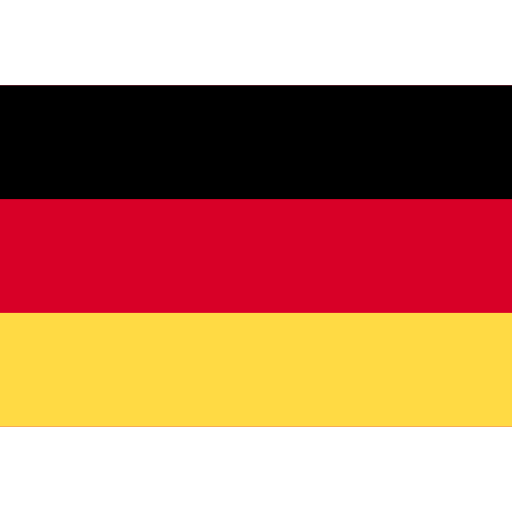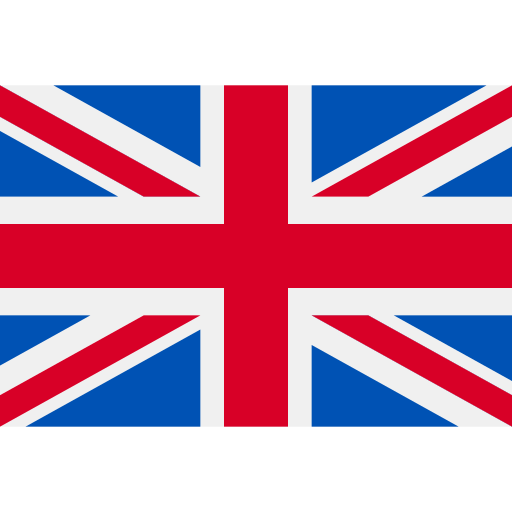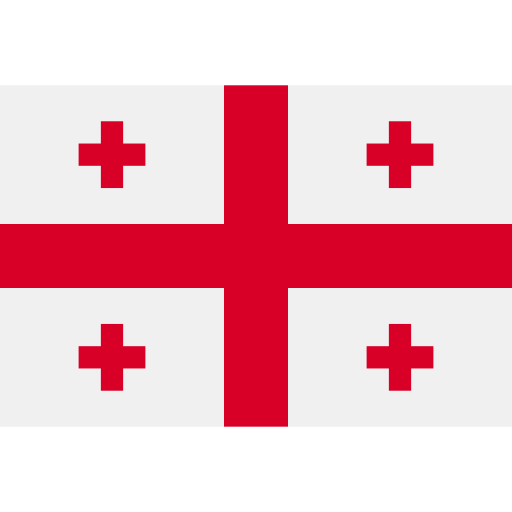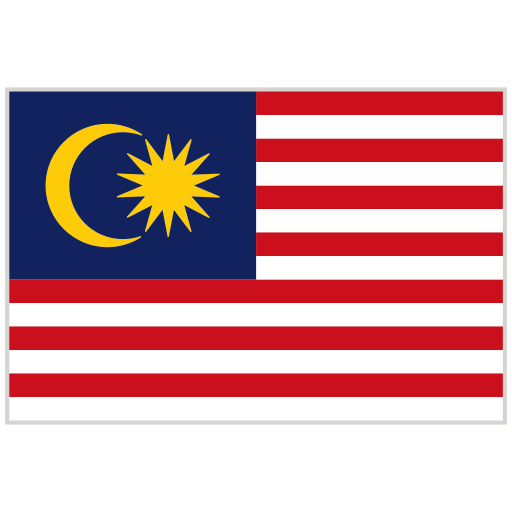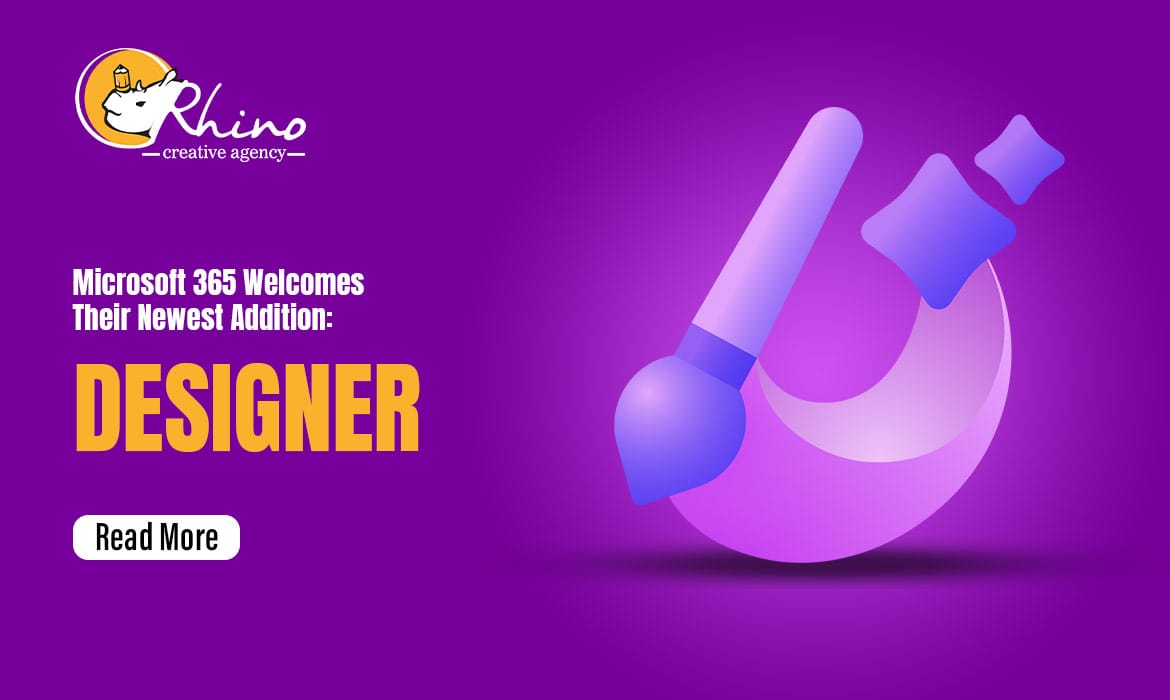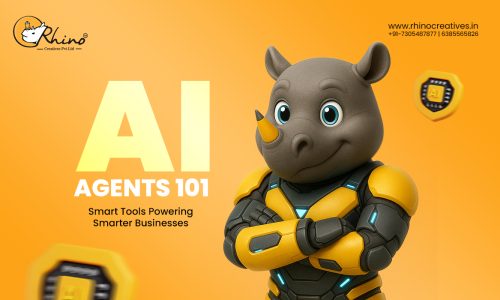Microsoft Office is well known for their software bundles, such as Microsoft Word, PowerPoint, Excel, Outlook, Teams and OneNote. Microsoft has the habit of adapting to the current trends and adding their own professional touch in all their software. On April 21, 2020 Microsoft Office was rebranded as Microsoft 365 to mark that they are available to use all year around and they are our professional partner. Microsoft is making sure they are on current trends and are constantly adapting to the technological and professional changes that are currently occurring, that is how their newest addition Microsoft Designer came to life.
ABOUT MICROSOFT DESIGNER
Microsoft Designer was launched on October 2022, and it is the newest addition to the Microsoft 365 bundle that specializes in easy designing aided by the help of Artificial Intelligence (AI). New designers or people who aren’t really ready to spend time in designing or not a specialized in the field of designing will find Designer as a new found best friend. Creators who have used other designing applications like Canva, Picsart, Photoshop, and more will find that Designer’s output is simpler than their outputs. It should be remembered that Designer helps give you a great design and quick output with low efforts
HOW TO GET START?
- Firstly, you’ll have to sign up with your Microsoft account. Incase you do not have one you can sign up with your mobile number.
- After logging in you’ll see a page where you’ll see a “Get Started” button if you scroll down further, you’ll see a simple tutorial video created by Microsoft on how to use Designer.
- After you’ve hit the “Get Started” button you’ll be led to another page, where you’ll have a blank space to specify elaborately the output you desire to receive.
- Below the blank space for describing your output you have two options for the images you are about to use, you can either upload images from your devices or “Generate Image” using AI
- Once you’ve described the output and found the perfect image for your output, you can now press “Generate”.
- Once you’ve hit generate, you’ll be displayed 15 designs which is a mix of static and animated designs. If you don’t like anything you see hit “Generate” again and you’ll get 15 new designs.
- Found your design? Now start editing by clicking on “Customize” or download the output by clicking on “Download”.
FEATURES & SPECIALITES
- Size – You can generate an image in 3 sizes (Square, Landscape and Portrait), you can see the size option on the top right corner of the page.
- Zoom – You can click on the “looking glass” icon on the top right corner of the generated output to look closer.
- Visuals – You can alter the texts, color and even the images used in the output, you can even add AI generated images or uploaded images later while editing the output further.
- Drag n Drop – You can drag and drop any visuals or texts into the canvas you are currently editing.
- “Inspire Me” – This “Inspire Me” option is used for choosing fonts, designs, color and even resigning in the output generated with the help of AI.
- “New Ideas” – The “New Ideas” option can be used to either cross refer or start from scratch a new design. Also, while working on a desig, you can inspire yourself to push your design for the better too.
- Microsoft Create – Designer is linked with Microsoft Create, which is a platform used for general professional use templates such as resumes, portfolios and much more. You can use the templates in Create and edit it further in Designer.
- Brand Kit – Designer has the option of adding your brand’s color and fonts as a separate kit which can be used by default by just a click. You can alter or mix the fonts and color manually or just by clicking “Inspire Me”.
CONCLUSION
As far as usage and experience of handling Designer goes, it is easy to use and the output given are really well generated. Also, it should be remembered that we can further customize the designs to our liking. Microsoft has done a great job in making Designer the best user-friendly application and making the generated output integrated with AI professional looking and yet simple. Designer has the option of linking your social media accounts with the platform for easy posting, also Designer helps the user come up with fitting captions.
Designer has ultimately gotten rid of the “Blank Canvas” issue where the creator finds it difficult to come up with a great design. Designer is essentially useful for creating designs for Instagram mainly and Facebook Ads. Designer is relatively new and yet they are doing well, there are some issues such as the relativity of the humans generated by the AI, the human figures look odd and inaccurate and also the inability to animate your designs. As the time goes the platform will refine itself and Microsoft will be able to match the high standards of designing soon. In conclusion, Designer is best for starters and people who wish to get great results in a short time.